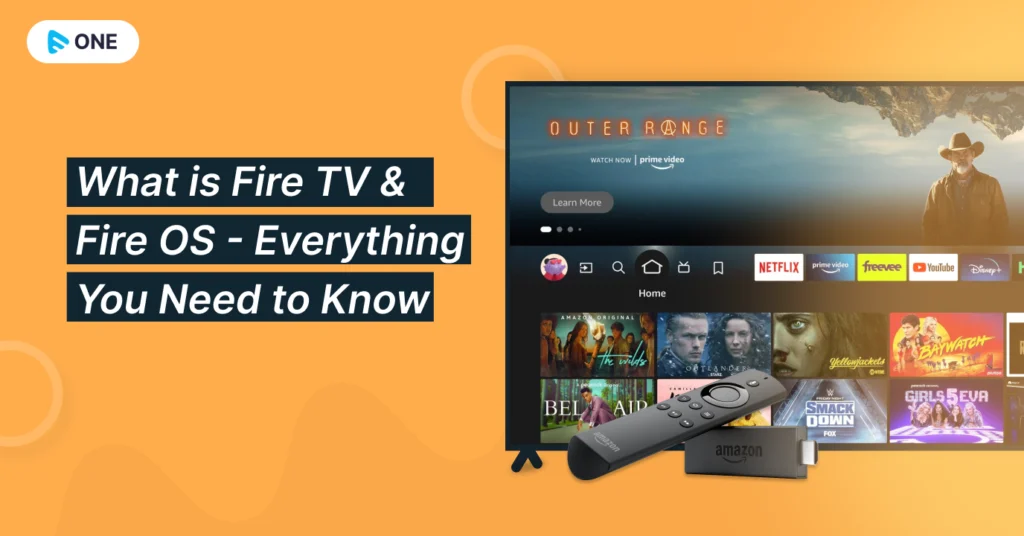The Fire TV Stick is a powerful streaming device that transforms any TV into a smart entertainment hub. With this guide, you’ll discover everything you need to know to maximize your streaming experience.
What is the Fire TV Stick?
The Fire TV Stick is a small device that plugs into your TV’s HDMI port. It connects to your Wi-Fi and allows you to access popular streaming services like Netflix, Hulu, and Amazon Prime Video. Additionally, it supports Alexa, Amazon’s voice assistant, making it easy to navigate.After setup stick a customer can buy IPTV Service for the Enterainment.
How to Set Up Your FireStick?
Unbox and Connect
Begin by unboxing your FireStick. Plug it into an available HDMI port on your TV. Then, connect the included power adapter to the Fire Stick and an outlet. Once connected, power on your TV.
Select the Input Source
Use your TV remote to select the HDMI input where the FireStick is connected. You should see the Fire TV logo on your screen.
Connect to Wi-Fi
Follow the on-screen instructions to connect to your Wi-Fi network. Enter your Wi-Fi password when prompted, and your device will connect to the internet.
Sign In to Your Amazon Account
You will need to sign in to your Amazon account to use the FireStick fully. If you don’t have an account, you can create one during the setup process.After Sign in Download the Downloader app and Download Iptv Smarters Pro application.
Exploring the FireStick Interface
Once your Fire TV Stick is set up, you’ll encounter an intuitive interface. The home screen features various categories, including:
- Your Apps & Channels: Quick access to your most-used applications.
- Recommended: Suggestions based on your viewing history.
- Movies & TV Shows: Browse through a selection of films and series.
Searching for Content
You can easily search for content using the search bar. Type in the name of a movie or show, and the FireStick will display relevant options across different streaming platforms.
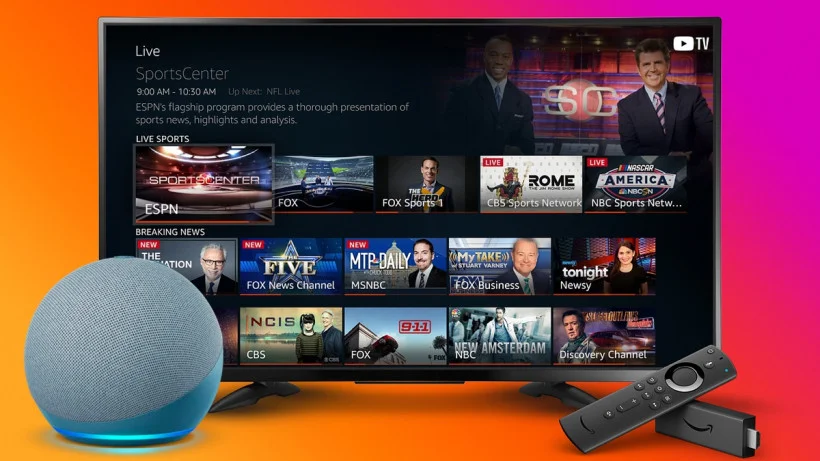
Using Alexa with FireStick
With the built-in Alexa functionality, you can use voice commands to control your FireStick. Simply press the microphone button on the remote and say commands like:
- “Play [show name] on Netflix.”
- “Show me action movies.”
- “Open YouTube.”
This feature enhances your viewing experience, allowing for hands-free control.
Installing Apps on Your FireStick
To enjoy your favorite shows, you need to install apps on your FireStick. Here’s how:
- Navigate to the App Store: From the home screen, select the “Apps” section.
- Browse or Search: Look for popular apps or search for specific ones.
- Install: Select the app you want and click “Get” to download and install it.
Tips for Optimizing Your FireStick Experience
Regularly Update Your Device
Keep your FireStick up to date to ensure you have the latest features and security updates. To check for updates, go to “Settings,” then “My Fire TV,” and select “About.” Click on “Check for Updates.”
Use a VPN for Privacy
Consider using a VPN (Virtual Private Network) for added privacy while streaming. A VPN can help you access geo-restricted content and protect your online activities.
Manage Storage
Your FireStick has limited storage. Regularly delete unused apps to free up space. Go to “Settings,” then “Applications,” and select “Manage Installed Applications” to uninstall apps.
Troubleshooting Common Issues
If you encounter issues with your Fire TV Stick, here are a few solutions:
- Buffering: Ensure your internet connection is stable. Restart your router if necessary.
- Device Not Responding: Restart your Fire Tv Stick by unplugging it from power and plugging it back in.
- App Crashes: If an app crashes frequently, consider reinstalling it.
Conclusion
Your FireStick opens a world of entertainment possibilities. With this guide, you’re well-equipped to set up your device and explore all its features. Enjoy seamless streaming and endless content at your fingertips!